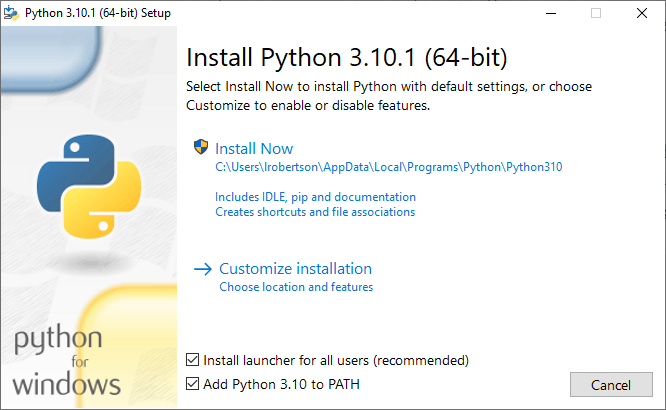Installing Python on Windows
There are two possible ways python can be installed on Windows. The easiest option for a beginner, is to install is through the Microsoft Store. This is the recommended to get started quickly if you’re using Windows 10.
The alternative is to download the Windows Installer from the python website, and install it manually. This is better for advanced users, or if you have a copy of Windows older than Windows 10.
Option 1 – Microsoft Store
The Microsoft store makes it easy to install python, as it will handle all the details for you.
- Click the Windows Start button
- Type ‘store’
- Click the Microsoft Store app to open it
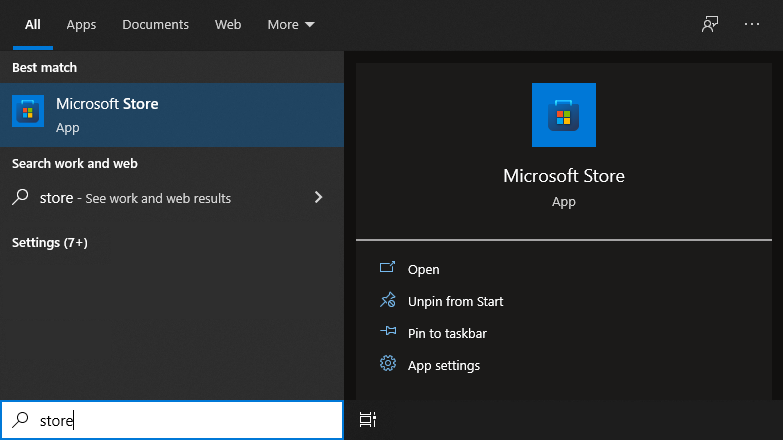
Several versions of python will appear. Unless you know what you are doing, you should select the latest release. That’s 3.10 at the time I’m writing this.
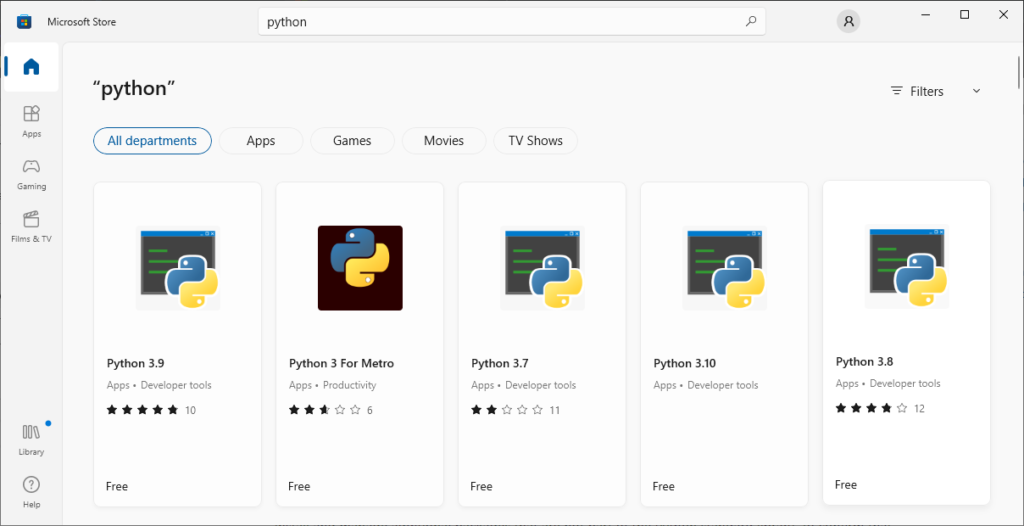
Click the version that you want to use, and then click Get. Python will now be installed on your Windows computer.
It should take about a minute or less to install.
Once installation is complete, click the start button, and you should see python and IDLE have been added to your recently installed apps.
If you don’t see them in your apps, you can type python to find them.
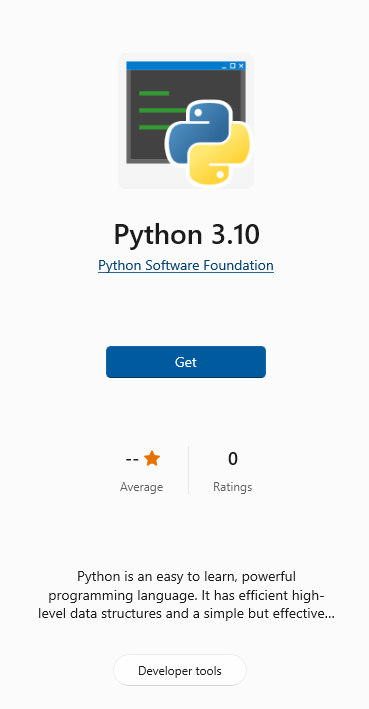
Option 2 – Install with the Windows Installer
Downloading
If you know what you’re doing, you can install python manually. I’ll assume that if you’re using this method, then you have a good idea of what you’re doing, and won’t hold your hand for every step.
Open a web browser, and go to python.org/downloads/windows. Here you can find many different versions available for download. You’ll notice that there’s options for Python 2 and Python 3. These versions are quite different under the hood.
Unless your planning to use code that was written with Python 2, then you should choose Python 3. I recommend that you look at the latest stable version of the 64-bit Windows Installer.
If you’re wondering, the Pre-releases section contains new versions of python that haven’t completed rigerous testing yet. I recommend you avoid these releases.
Installing / PATH Variable
Once you’ve downloaded the installer, run it and begin the wizard.
Windows contains a PATH variable. This is a list of directories that contain executable files. If you want to run executables (such as python) from the command prompt, the directory that contains the executable must be in the PATH variable.
Fortunately, the python wizard allows us to automatically add the directory to the PATH variable.
When you’re ready, click Install Now. Default settings are recommended, as it also includes additional apps called IDLE and pip.